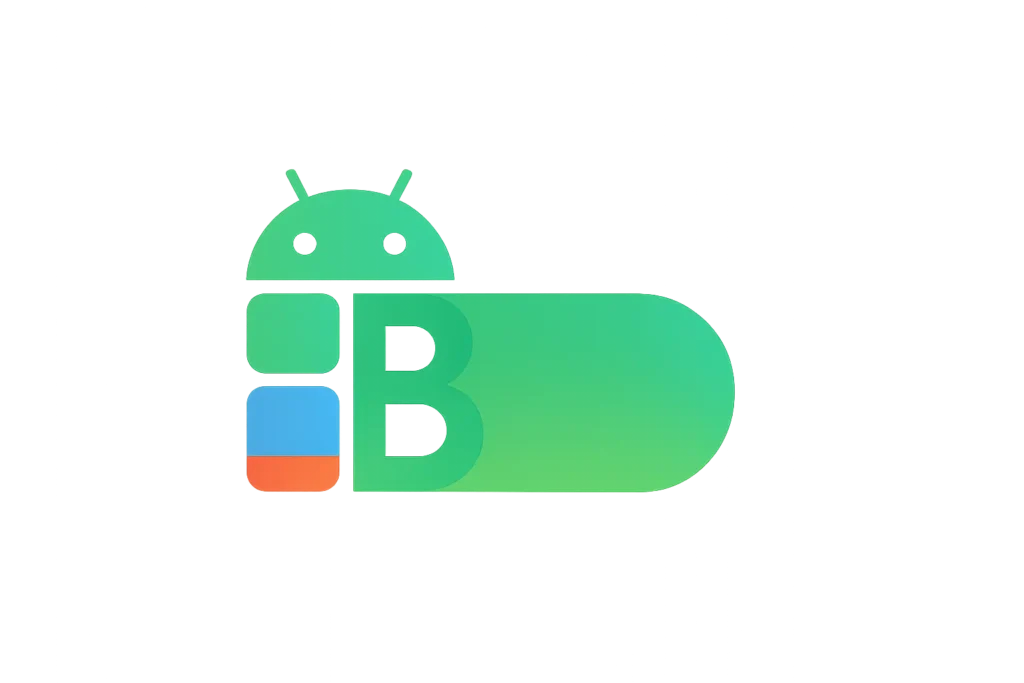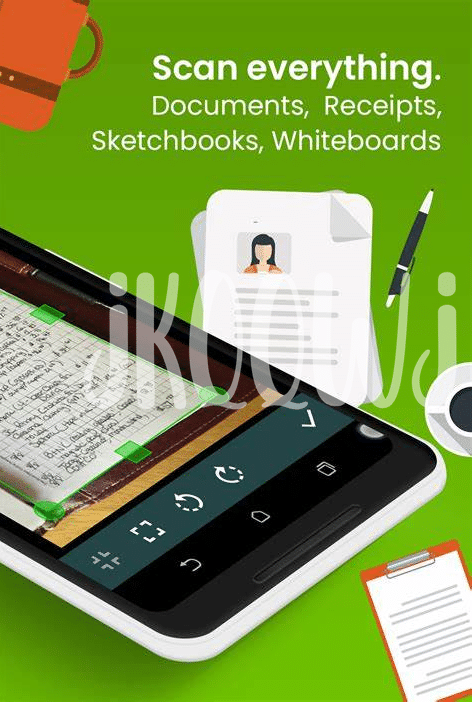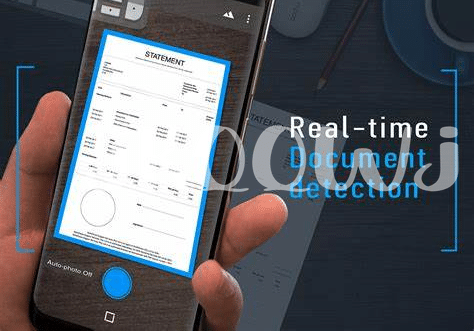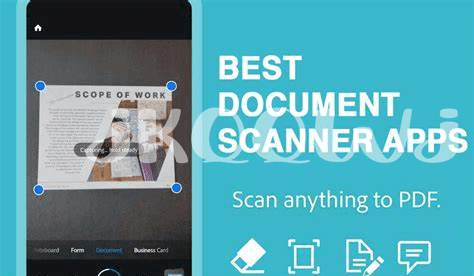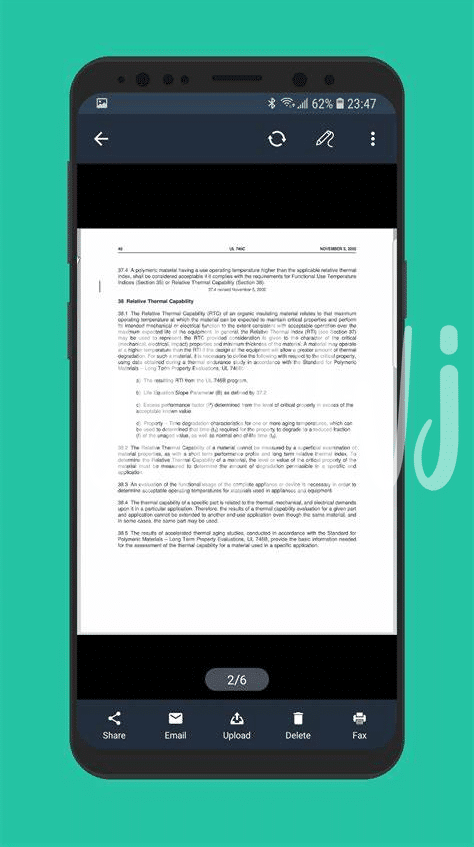
Table of Contents
Toggle- Unveiling Top Free Android Pdf Scanners 📲
- Essential Features of a Great Pdf Scanner 🔍
- Tips for High-quality Scanning on Your Phone 📷
- Organizing and Managing Your Scanned Pdfs 🗂️
- Privacy and Security: Staying Safe with Pdf Scanners 🔒
- Overcoming Common Scanning Issues and Solutions 🛠️
Unveiling Top Free Android Pdf Scanners 📲
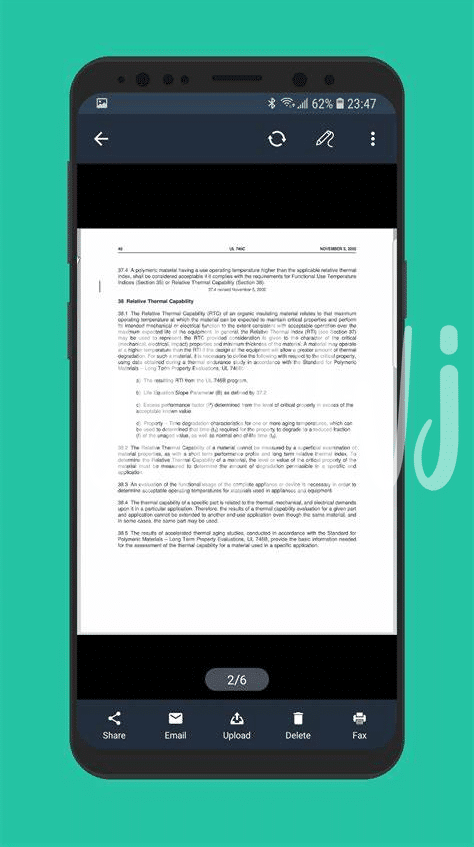
Imagine turning your smartphone into a powerful document scanner, all with the tap of a button! That’s exactly what these handy apps can help you do. With the right app, your phone becomes a magic wand, capturing any document and transforming it into a neat, crisp PDF. From the popular Adobe Scan, which brings the trustworthiness of Adobe’s PDF tools straight to your phone, to the user-friendly Clear Scan with its clutter-free interface and quick processing – there are options galore for everyone. Each app comes with its own set of useful tools, making scanning documents as easy as snapping a selfie.
While CamScanner invites you to play with its advanced image processing to get those perfect scans, Microsoft Office Lens impresses with its seamless integration into the Microsoft Office suite, making it a hit for professionals and students alike. SwiftScan, meanwhile, boasts speed and simplicity, perfect for those on-the-go scans when time is of the essence. Here’s a quick look at some of the crowd favorites that won’t cost you a dime:
| App Name | Key Feature | User Rating |
|---|---|---|
| Adobe Scan | Automatic Recognition | 4.6 ⭐ |
| Clear Scan | Lightweight Interface | 4.7 ⭐ |
| CamScanner | Image Editing | 4.8 ⭐ |
| Microsoft Office Lens | Office Integration | 4.7 ⭐ |
| SwiftScan | Fast Processing | 4.6 ⭐ |
So, go ahead! Give that stack of papers on your desk a digital makeover with these tools, perfectly crafted for the modern, mobile world.
Essential Features of a Great Pdf Scanner 🔍
Imagine turning your smartphone into a magic wand that captures documents in a blink – that’s what a top-notch PDF scanner app does. The magic lies in features like crystal-clear camera capture, which means even the tiniest print becomes easy to read. Auto-edge detection is another must-have, saving you from fumbling to frame the doc perfectly. You want sharp, straight scans without the hassle, right? 📲🔍
Now, let’s chat about organizing your scans. A stellar app doesn’t just snap pictures; it helps you label and file them too, making finding that scanned receipt as painless as picking the right emoji. But the real cherry on top? Seamless sharing. Imagine your documents flying off to their digital destination without a single wire in sight. That’s smooth scanning made for the speed of life – just like identifying plants is made simple with a free plant identifier app for android. 📷🗂️
Tips for High-quality Scanning on Your Phone 📷
When you’re looking to capture the clearest possible image of a document with your phone, lighting can make all the difference. 🌟 Think of every shadow or glare like a little gremlin that wants to steal detail from your scan. To keep those pesky gremlins out, scan in a well-lit area or use your phone’s flash as a spotlight to banish shadows. But remember, too much light might create a glare, so adjust your position to find that sweet spot where the text appears crisp and clear.
Holding your phone steady is key to avoiding those blurry images that can make text look like it’s dancing on the page. 📄 Try propping your elbows on a table or use both hands to keep your phone stable as a rock. Zoom with your feet—meaning, move closer to the document instead of using the zoom function on your phone, which can lower the quality of your scan. Patience is your friend here; take a moment to make sure everything looks good on screen before you snap that picture. After all, a few extra seconds spent could mean saving minutes of retaking photos.
Organizing and Managing Your Scanned Pdfs 🗂️
Imagine converting the mountain of paper on your desk into neat digital files, all stored neatly in your phone. That’s where a sharp PDF scanner app comes to the rescue. But once you’ve transformed your paper jungle into digital documents, the next step is to keep them organized. Create folders within the app just like you would in a file cabinet. Label them by topic, date, or any system that makes sense to you. This way, you won’t have to flip through pages of documents to find the one you need; a few taps and you’re there. 📁✨
Just as a gardener knows exactly where each plant is for optimal care, you too should keep your digital documents well-managed for efficiency. And speaking of plants, did you know you can easily identify the greenery around you with the right app? Just like organizing documents, a free plant identifier app for Android can help you sort and understand the flora around you. Meanwhile, for PDFs, use color coding or tags for quick recognition, making your search as breezy as a walk through the garden. 🌿🔖
Privacy and Security: Staying Safe with Pdf Scanners 🔒
When using PDF scanners on your Android phone, it’s like keeping a digital diary; some pages you don’t want others to peek at. 🕵️♂️ So, picking an app that respects your privacy is like choosing a good friend, one that won’t spill your secrets. Look for features like password protection and end-to-end encryption, ensuring your scans are for your eyes only. 🛡️ Be wary of apps requesting too many permissions – they shouldn’t need your contact list to scan documents! Always update your app regularly; it’s like getting the latest security gear for your digital stuff.
| Feature | What it Does | Why it’s Important |
|---|---|---|
| Password Protection | Locks your PDFs with a secret code | Keeps your docs safe from prying eyes |
| Encryption | Scrambles your data so only you can unscramble it | Safeguards your information if it’s intercepted |
| Minimal Permissions | Limits what the app can access on your phone | Protects your overall privacy on your device |
| Regular Updates | Provides the latest security fixes | Helps prevent new threats from compromising your data |
Overcoming Common Scanning Issues and Solutions 🛠️
When you’re turning pages into pixels, sometimes things can get a tad bit tricky. Picture this: you’re trying to scan a document and it looks like a ghost town, too faint to tell head from tail. Don’t let these ghosts haunt your PDFs! A simple fix is to check your camera’s focus and ensure good lighting. Get those shadows out of view and boost that brightness. 🛠️📷
What about when your phone throws a tantrum and the app keeps crashing? We’ve all been there, feeling the temptation to toss the phone out the window. Keep your cool and clear some room! Often apps misbehave because your phone’s memory is as packed as a rush-hour subway. Clear out old photos and unused apps, then try again. Remember, updates can be lifesavers, so make sure your scanner app is not behind on its tech homework! 🗂️🔍