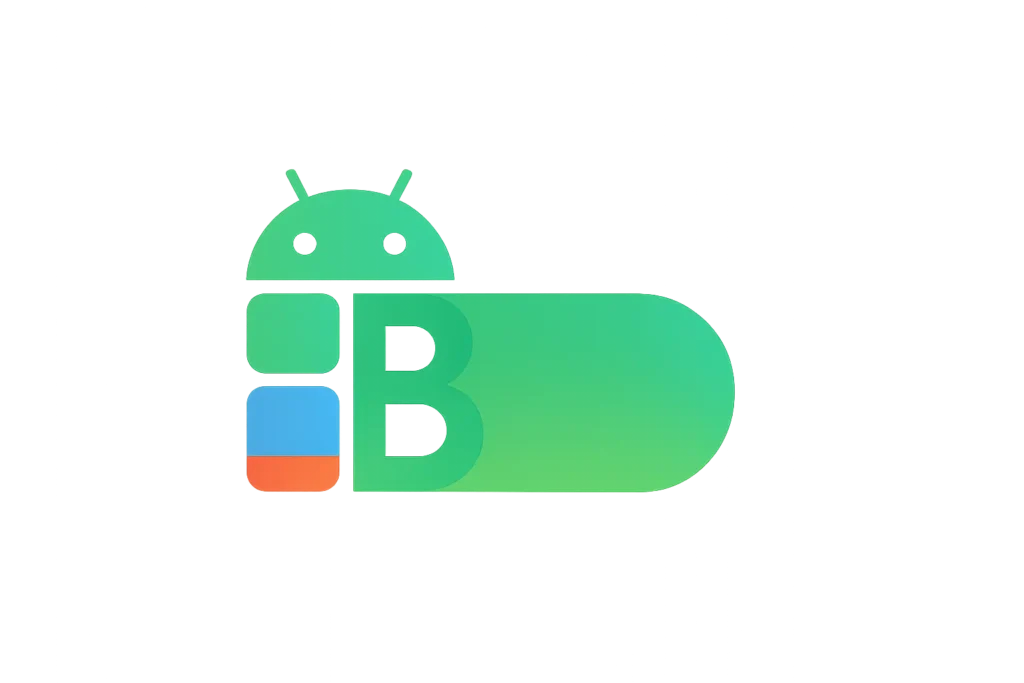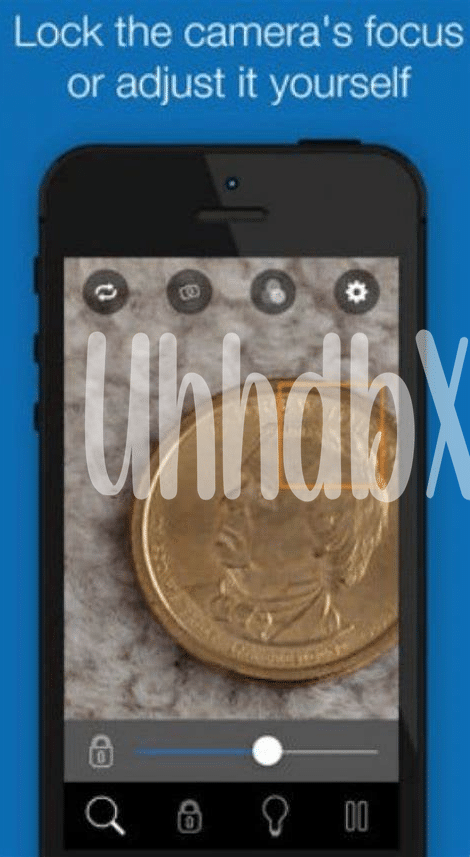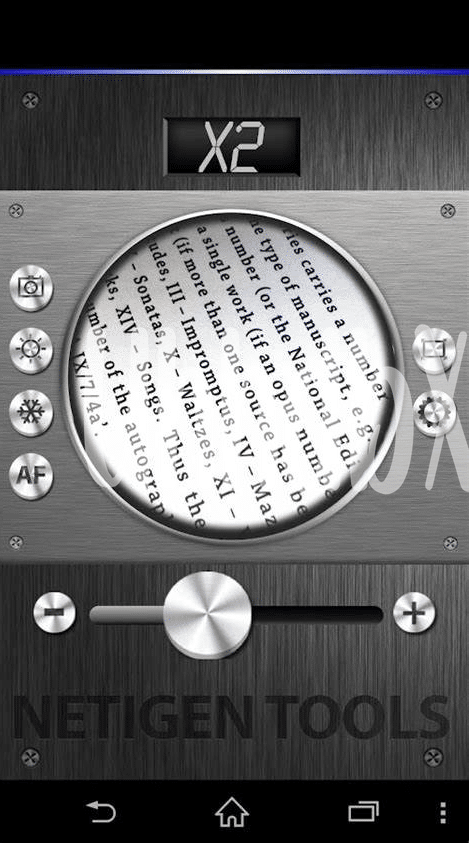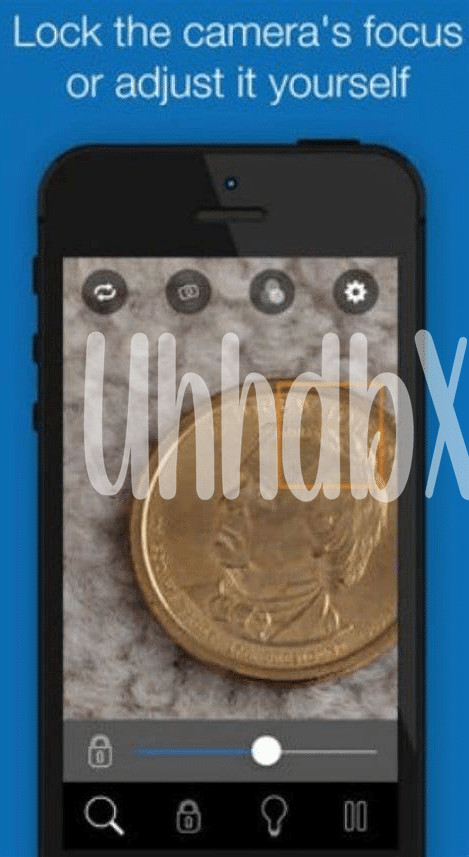
Table of Contents
Toggle- Discovering Android’s Magnifying Glass 🧐
- Zooming In: How to Activate Magnification 🔍
- Customizing Magnification for Your Comfort 👌
- Navigating Your Device with Magnification Gestures ✌️
- Overcoming Common Challenges with Magnification 🔧
- Magnifying Beyond the Basics: Advanced Tips 🚀
Discovering Android’s Magnifying Glass 🧐
Imagine you’ve just come across a little-known trick buried within your Android phone that’s like finding hidden treasure – a built-in tool that turns your device’s screen into a digital magnifying glass. This nifty feature lets you zoom in on anything from fine print in books to details on a tiny gadget you might need to fix 🔧. And the best part? It’s not some high-flying tech that only the crypto “whales” can access; this is down to earth for everyone. Whether you’ve got diamond hands or you’re a normie when it comes to tech savvy, learning to use your Android’s magnifying feature can make life a lot easier.
| Feature | Description |
|---|---|
| User-Friendly | Simple gestures make it easy to use, no manual required. |
| Adjustable | Set zoom levels and contrast to suit your eyesight. |
| Universal | Works across the phone, for every app and browser. |
So, dive right in, without any FOMO, and discover how this tool can help you magnify not only text and images but also potential inconvenience right out of the picture. With just a few taps and swipes, small details pop out, making everything clearer and easier to interact with. It’s time to bid adieu to squinting, and say hello to superb clarity – all with the device you carry every day.
Zooming In: How to Activate Magnification 🔍
Once you’ve gotten your hands on your trusty Android device, the magic of magnification is just a few taps away. Initially, you might feel a bit like a no-coiner stepping into the crypto world—everything seems so new and overwhelming. Yet, it’s really quite simple. Dive into your settings, select ‘Accessibility’, and then tap on ‘Magnification’. With a flick of a switch, you just need to triple-tap your screen, and voilà, everything gets bigger. It’s like having a digital magnifying glass that fits neatly in your pocket!
Now, let’s speak about making things cozy for your eyes. Android gives you the power to tweak the magnification to your liking. You can pinch to zoom in and out, drag two or more fingers to pan around, or temporarily magnify what’s under your fingertip. And if your device is being a bit too rebellious, there’s no FOMO—because customizing the magnification is as easy as dragging sliders to adjust the zoom and brightness to your comfort level. Just don’t forget, while you’re stylizing your visual experience, that having the best free vpn app for Android can give you a clearer view when browsing through geo-restricted content. If you’re curious, you can find some options here. Embrace these tools, and suddenly, everything becomes crystal clear, even if it’s just recieving that PDF or whipping through your favorite digital read.
Customizing Magnification for Your Comfort 👌
Imagine turning your smartphone into your personal visual assistant, making even the smallest font crystal clear. With just a few taps, Android users can tailor the magnification feature to suit their individual needs. Want bigger text on the fly or need a closer look at an image? No problem! The settings menu is like a toolbox for your eyes; you can adjust the zoom level, tweak brightness, or lock your screen to zoom into things that interest you. And it’s not just for reading – it’s perfect when exploring new apps, especially if they seem like they’re in hieroglyphics! But what if you’ve got “weak hands” from holding your phone too close for too long? You can set shortcuts to make everything easier to see, without the fear of “dropping the ball”.
This customization doesn’t just make life easier; it’s like having “diamond hands” in the tech world – unshaken by small text or finicky touchscreens. And the best part? There’s no “FOMO” – you won’t miss out on any details, as everything can be magnified to your comfort level. This is tech-savviness meeting user-friendliness, giving you the power to see every detail without any hassle, perfect for tech pros and “normies” alike. So, dive into your phone’s settings and start shaping your magnification experience – it’s simple, effective, and definately gives you the control to enjoy your device to the fullest.
Navigating Your Device with Magnification Gestures ✌️
Imagine you’ve just found an amazing recipe online, but the text is tiny, almost like a secret message meant for ants. You think, “If only I could blow this up to read without squinting…” Well, that’s where your handy Android device comes in! With a few simple gestures, it’s like you’ve got a digital magnifying glass right in your pocket. Simply triple-tap your screen, and voilà, the content gets larger. Moving around is a breeze – just drag two fingers across the screen to pan. Want to check out something else? Double-tap and hold, then slide your finger up or down to zoom in and out. It’s empowering to glide through web pages, photos, and apps with such ease, making everything clearly visible.
Now, if you’re surfing the web and stumble upon a gem of a site that’s blocked in your country, don’t let FOMO kick in. For those moments when digital borders get in the way, you can hop over hurdles with the best free vpn app for android. It’s a game-changer, giving you back control and ensuring you never miss out on that must-see content.
But remember, while zooming in like this can feel like you’ve got diamond hands in a world full of weak hands, you might occasionally find the magnification to be a bit quirky. Perhaps a menu goes off-screen or an app doesn’t respond as expected. It’s not your fault; little tech gremlins like these just require some patience and creativity to work around. So next time you’re squinting at your screen, just think “LFG!” and let those gestures turn your phone into a powerful visual aid. And hey, if you get stuck, just remember we’re here to help you iron out those pesky wrinkles.
Overcoming Common Challenges with Magnification 🔧
Sometimes, trying to make stuff on your phone’s screen easier to see can feel a bit like you’ve stumbled into a wild jungle without a map. 🌴 You might run into a few snags, like part of your screen going blank or the phone not responding the way you want it to. Imagine you’ve just gone big on a buy, not unlike those aping into new tokens, confident that you’ve snagged a sweet deal – only to find that something’s amiss. But don’t let these little hiccups give you weak hands!
Instead, tackle each problem step by step. For instance, if the screen doesn’t zoom where you point it, often it’s just a matter of tweaking the settings until it feels just right. Or if you’re finding it tricky to tap precisely when things are super-sized, enabling a triple-tap option can help you zoom in and out in a jiffy, keeping the frustration levels as low as when you FOMO into a dip on the market.
Remember, conquering these challenges is all part of the adventure. It’s similar to navigating through market volatility – sometimes you’ve got to adjust your strategy to get to grips with the new landscape. Keep your cool, take a deep breath, and before long you’ll be zooming in and out so smoothly, it’ll feel as natural as swiping right on your favorite meme!
Here’s a quick table to summarize some handy solutions to common magnification troubles:
| Issue | Quick Fix |
|---|---|
| Screen not zooming correctly | Check magnification settings and adjust |
| Can’t tap accurately when zoomed in | Enable triple-tap magnification shortcut |
| Phone responsiveness | Restart your device, or check for software updates |
Just like in crypto, a little patience and the right knowledge can turn you from a normie into an expert, all without breaking a sweat. And yes, it’s definetely worth it, as being able to see clearly is priceless – no matter how miniscule the text!
Magnifying Beyond the Basics: Advanced Tips 🚀
Once you’ve got the hang of your Android’s built-in magnifier, you might want to explore a bit more. Think of it as having a digital Sherlock Holmes magnifying glass right in your pocket – it can bring out details in texts or images that you might not have noticed otherwise. If you’re feeling ambitious, why not try out some of the color inversion or contrast features? These can make words and objects really pop out, especially if you struggle with certain color combinations. But remember – just like you wouldn’t rush to ape into a buzzing new crypto without doing a bit of DYOR, it makes sense to play around with these features to figure out what works best for you before you really need to use them.
Diving deeper, some seasoned users turn magnification into an art, customizing shortcuts and even integrating with voice commands for hands-free use. Imagine being able to just speak to your phone and have it zoom in on whatever you need, instantly. It sounds a bit like something from the future, doesn’t it? But it’s not! It’s just about knowing how to set it up. And hey, if you ever find yourself stuck on a tiny detail, these advanced tips could be the difference between feeling rekt and carrying on with your day smoothly. There’s a world of difference between knowing the tools exist and mastering their use, so take the time to play around and become the magnification guru you never knew you needed to be. Just remember, while tweaking settings, it’s easy to touch the wrong button – but no worries, a little patience goes a long way, even if a slip of the finger occurs.